Using the Convert Units featureJP
You can convert units such as currency and weight. This feature can be useful in occasions such as shopping overseas.
Tap
 -
-  [Convert Units].
[Convert Units].The [Exchange] screen is displayed.
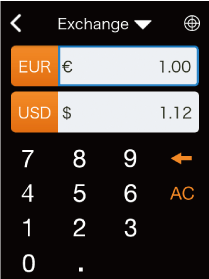
Select the currency to convert.
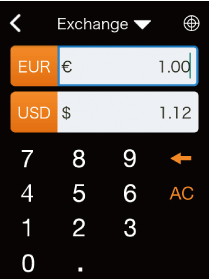
Tap the currency selection button and select a currency.
Upper row: Source currency
Lower row: Target currency- If you tap
 , the upper row automatically changes to the currency of the current location.
, the upper row automatically changes to the currency of the current location.
- If you tap
Input the amount in the input field.
When you input an amount in the upper row, the converted amount is displayed in the lower row.
 : Deletes a character.
: Deletes a character. : Deletes all numbers.
: Deletes all numbers.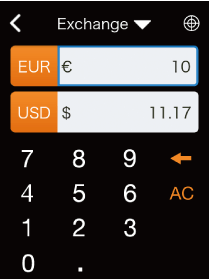
- The conversion rate is updated once a day when this feature is started.
Switching conversion units
If you input an amount in the lower row, the converted amount is displayed in the upper row.
Changing conversion types
Tap [Exchange▼] and select from the following four types.
- Currency
- Length
- Weight
- Temperature