Changing the translation language
A list of languages is displayed if you tap the language you want to change.
- When [Translation direction correction] is [OFF]
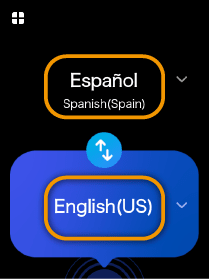 (Japan domestic model)
(Japan domestic model)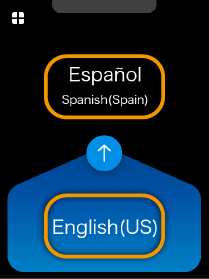 (Global model)
(Global model)- When [Translation direction correction] is [ON] (In the global model, the home screen display does not change when this setting is ON.)
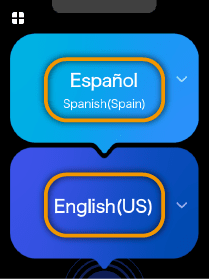
Scroll through the list of languages, select the language you want to use, and tap [OK] at the upper left.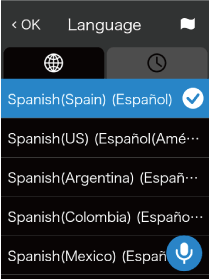
You can easily search for the language you want with the following methods.
| Select from languages you have used previously. | |
| Display a list of countries. Select from the main languages used in a country. | |
| If this icon is displayed on the screen, press |
NOTE
Voice input, or voice output of translation results are not supported in some languages. In that case, is displayed when you select a language.
For further details, refer to the “Language List” web page.