Using the options menu
By using the options menu immediately after the translation and in the translation history, you can use the following features.
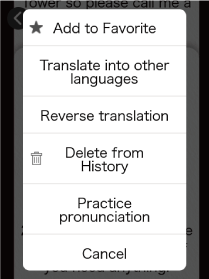
NOTE
The options menu is displayed by tapping immediately after translation or by tapping and holding the translation result in the translation history. It can also be displayed by tapping and holding the translation history list.
Add to [Favorites]
Tap this item to register a translation result as a favorite and quickly display it from [Favorite] in the Launcher.
You can also register by swiping the callout to the right.![]() Using favorite translations
Using favorite translations
Translate to other languages
You can translate into a language different from the translated language.
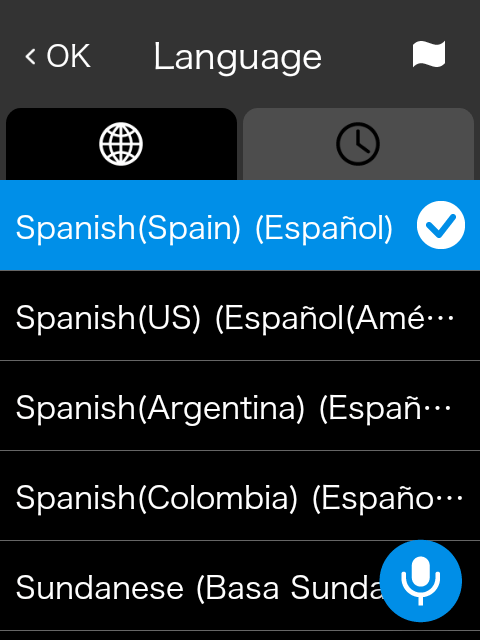
The results of translating into other languages are added to the translation history.
Reverse translation
Translate translated text back into the original language.
The results of translating into the original language are added to the translation history.
Delete from History
Deletes the selected translation result from the translation history list.
You can also delete by swiping the callout to the left.
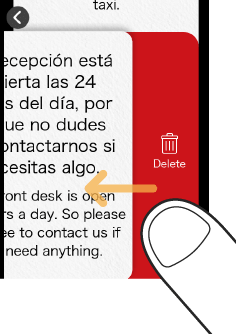
NOTE
This feature is not displayed in the Options menu immediately after translation. It is available in the option menu in the translation history.
Practice pronunciation
You can practice pronunciation by reading the translated text out loud to the device.