Managing Users
From this page, Admin users can manage users who can access Ventana, including add, edit, or delete users.
Click (Settings) to display the [Users] page.
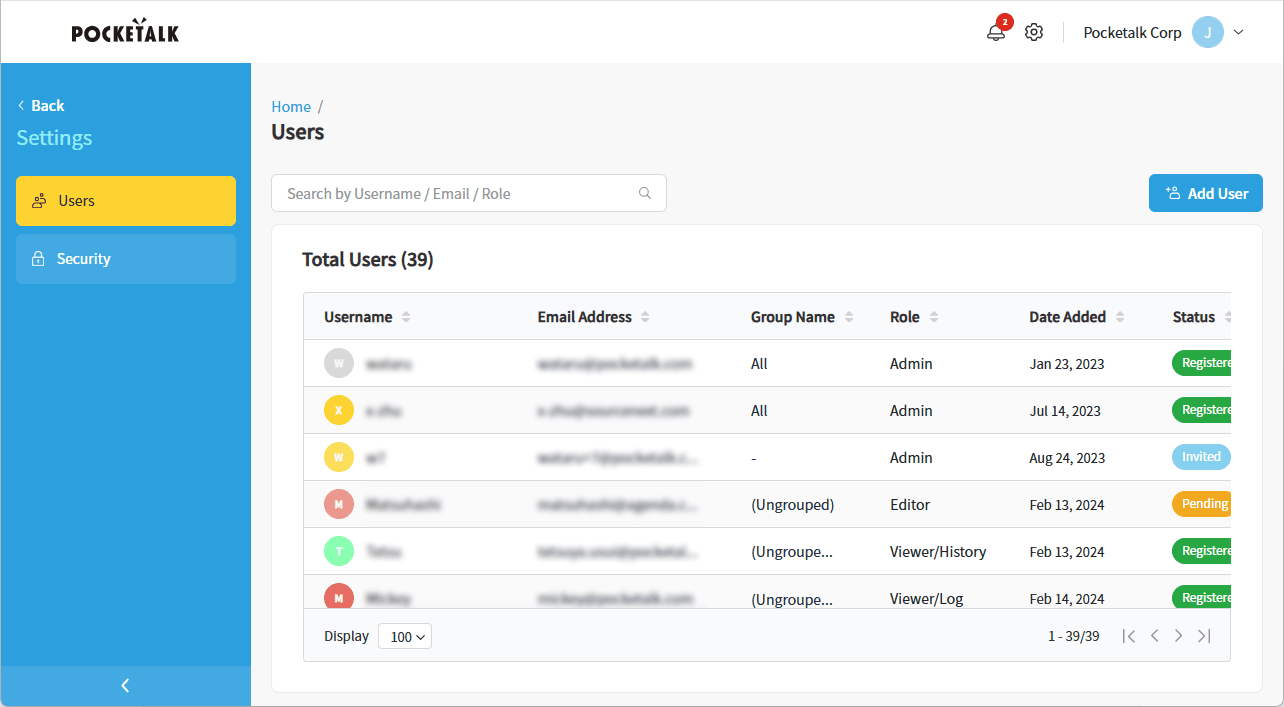
How to View the [Users] Page
- Search field
- You can search for keywords within the displayed list.
- [Add User] button
- Add users who can view reports in Ventana.
 Add User
Add User
How to View the [Total Users] List
- Username
- Displays the names of users who can access Ventana. Users can change their display names themselves on the [Personal Profile] page.
 Editing Personal Profile / Corporate Profile
Editing Personal Profile / Corporate Profile - Email Address
- The email address used to log in to Ventana, which is also the account ID. The email address cannot be changed.
- Group Name
- Displays the groups that the user in the [Username] can view.
- Role
- User limitations in Ventana. Only Admin users can change limitations.
 Changing Roles
Changing Roles - Date Added
- The date of user registration.
- Status
- The registration status of the Ventana user. Users who have registered their login password via the invitation email are marked as [Registered]. Users with a valid invitation email are marked as [Invited]. Users whose invitation email has expired will be marked as [Pending]. (You can resend the invitation. Once you resend the invitation, the status will change to [Re-Invited].)
 Re-Invite Users
Re-Invite Users
NOTE
When you click on any user in the list, the [User Profile] page for that user will be displayed.![]() Add / Deactivate / Change Roles of Users
Add / Deactivate / Change Roles of Users