Creating / Managing Groups
By linking users and Pocketalk devices to each group, you can control the scope of information that Ventana users can access. Only Admin users can create or delete groups.
NOTE
- Devices can be used normally even if they are not registered to a group.
- You cannot add a group with the same name as an existing one.
Creating Groups
Click on [ + ] (Create Group) in [Device Manager] - [Groups], or select [Create Group] on the [Groups] page.
The [Create Group] page will be displayed.
Enter the group name in the field labeled as “Set group name” and click
.
A group with the name you entered will be added.
Link Pocketalk Devices
Click [Manage Group].
In the displayed dialog, add the Pocketalk devices and Ventana users you want to assign to this group.
From the left column of the [Manage Group Devices] tab, check the Pocketalk devices you want to link with the group, then click [Add Device].
The selected Pocketalk devices will move to the right column.
Link Users
From the left column of the [Manage Group Users] tab, check the users you want to link with the group, then click [Add User].
The selected user will move to the right column.
Once you have finished linking the Pocketalk devices and users, click [Update].
The linking process will be completed.
NOTE
You can check the Ventana settings information in the Pocketalk device's [Settings] - [Device/License info] - [Device Info].
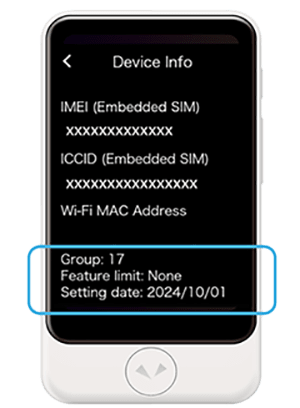
Deleting Groups
NOTE
Pocketalk devices linked to a deleted group will be moved to [(Ungrouped)].
Click on the group you want to delete on the [Groups] page displayed after clicking [Device Manager] - [Groups].
The [Group Details] page for the selected group will be displayed.
Click
and then click [Delete this Group].
A dialog confirming deletion will be displayed.
Click [Delete].
The group will be deleted.
Unlink a Pocketalk Device and User
On the [Groups] page displayed after clicking [Device Manager] - [Groups], click on the group from which you want to unlink a Pocketalk device and user.
This will display the [Group Details] page of the selected group.
Click [Manage Group].
In the right column of both the [Manage Group Devices] tab and the [Manage Group Users] tab, select the Pocketalk devices and users you want to unlink by checking the boxes, then click on [Remove].
The selected Pocketalk devices and users will move to the left column.
Once you have finished unlinking, click [Update].
The unlinking process will be completed.
NOTE
By clicking on [Remote Settings] on the [Group Details] page, you can set a PIN code for all Pocketalk devices linked to the group or register Wi-Fi settings in bulk.![]() What You Can Do with Remote Device Setup
What You Can Do with Remote Device Setup