Editing Personal Profile / Corporate Profile
You can change your username and login password. Admin users can also update the organization name and register contact information.
To make changes, click (User & Corporate Profile) on the upper right corner of the window, then select [Personal Profile] or [Corporate Profile].
Personal Profile
Here, you can edit your profile such as your name, the display language of Ventana and login password.
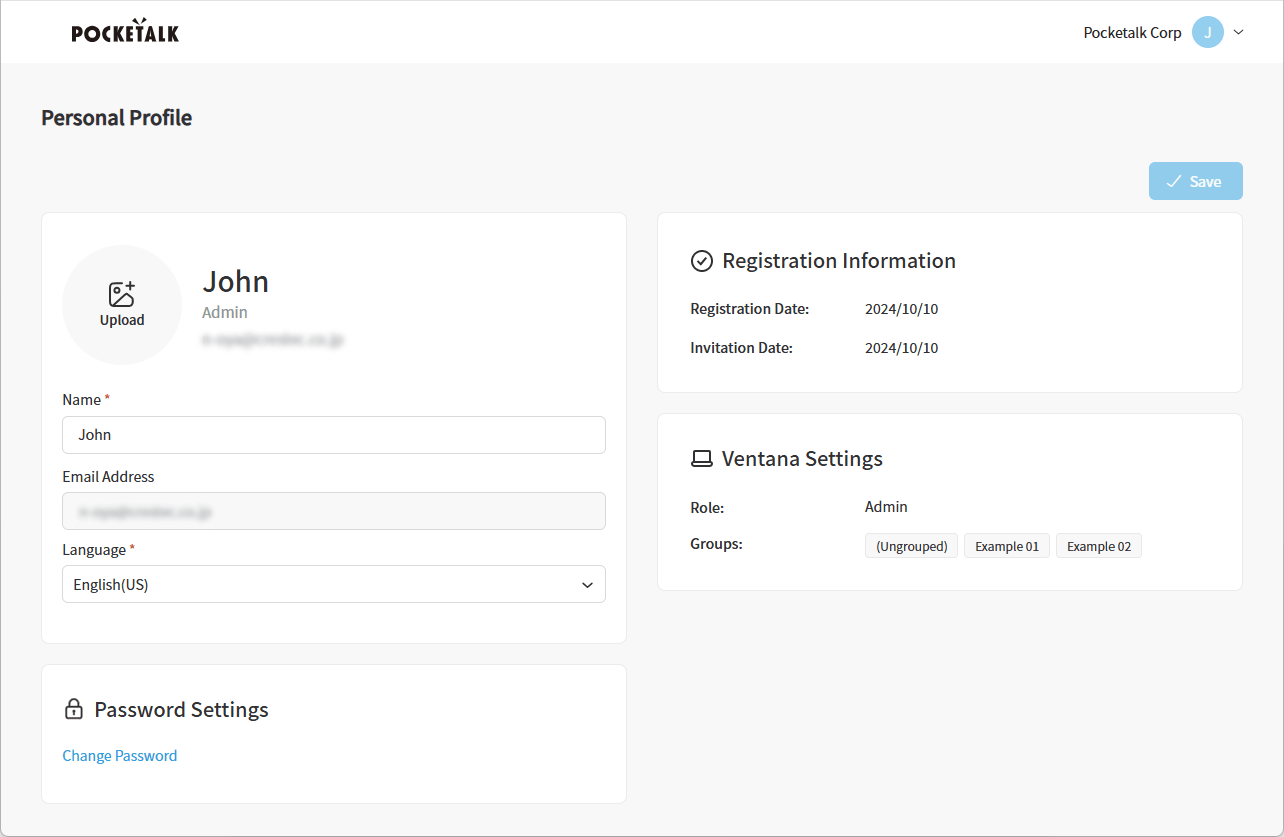
- [Registration Information]
- You can check the date you registered your account and the invitation date (the day you received the invitation email and activated your account).
- [Ventana Settings]
- You can check your user privileges and the groups you are registered in.
NOTE
Click [Upload] to register your avatar. To change your avatar, mouse over the current avatar and click [Remove]. Then, click [Upload] again to add your new avatar.
Corporate Profile
This feature is available only to Admin users, where the organization name and contact information can be registered.
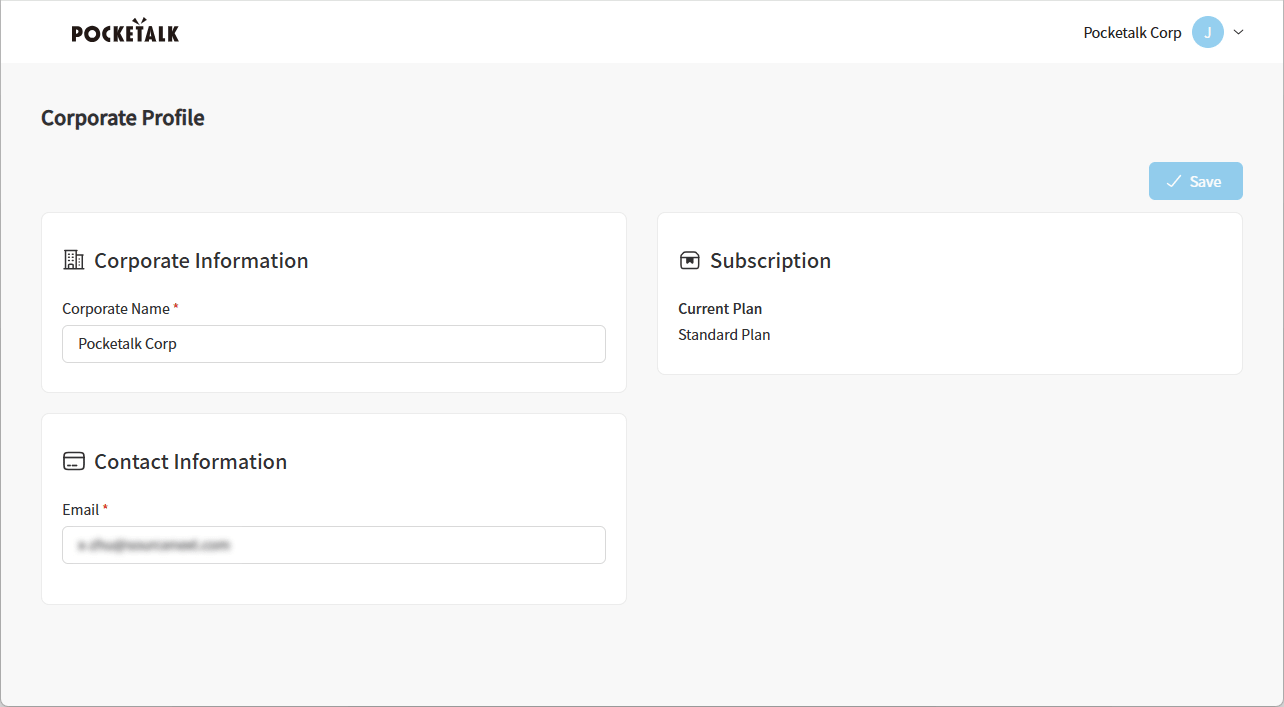
NOTE
In [Subscription], you can check your contract type.