Devices
The [Devices] page allows you to view information about the Pocketalk devices managed by Ventana.
How to View the [Devices] Page
[Devices] page displays all of the Pocketalk devices managed by Ventana. Users other than Admin users will only see the Pocketalk device associated with the groups they belong to.
To export the device list in CSV format, click [Export Data].
When you click on a Pocketalk device from the list, the [Device Details] page for that device will be displayed.![]() How to View the [Device Details] Page
How to View the [Device Details] Page
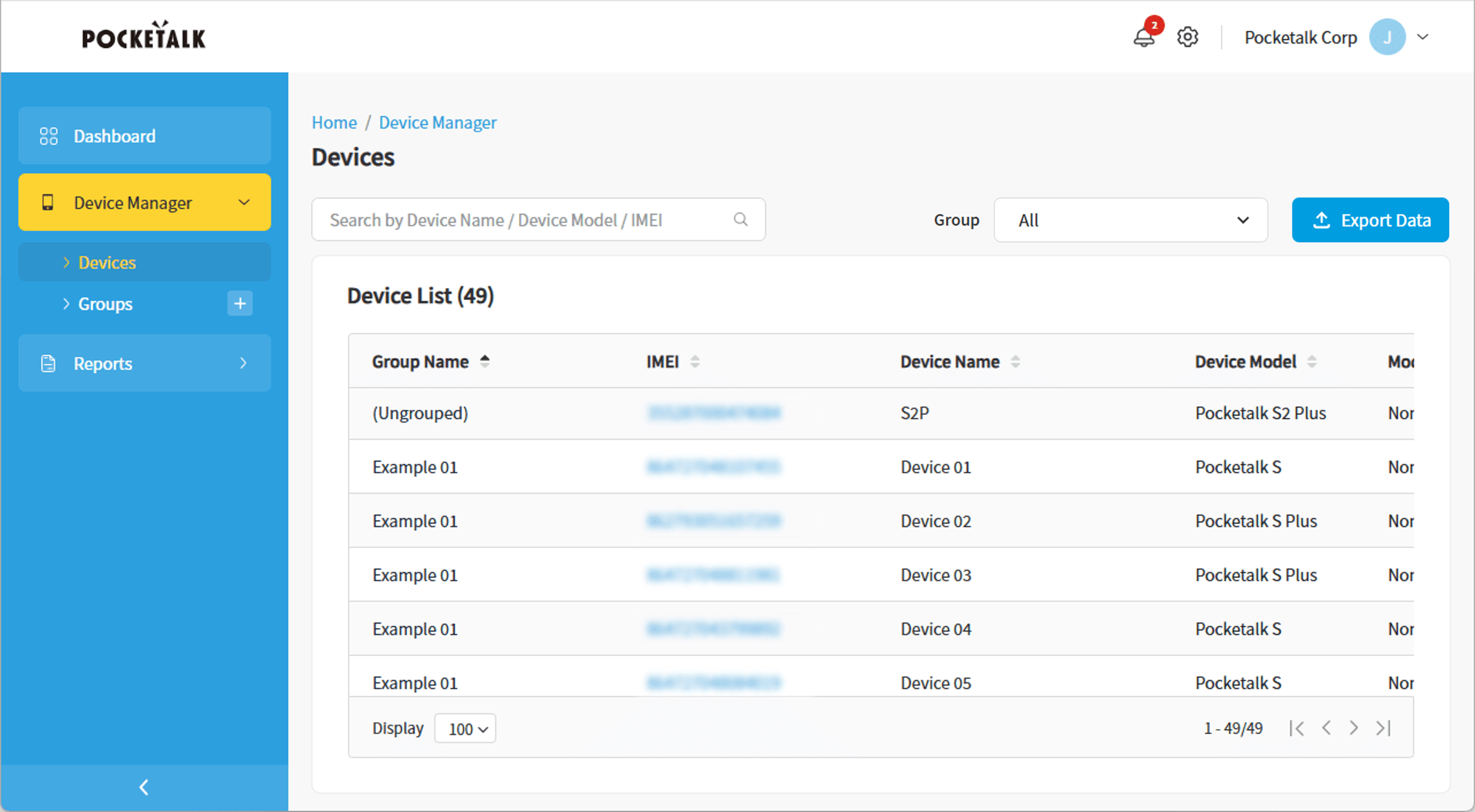
How to View the [Device List]
The following is an explanation of the items in the list from left to right.
NOTE
- If there are too many items in the list, narrow down the display by entering keywords in the search field or selecting a group using the [Groups] dropdown menu.
- When the browser window is narrow, some list items may be hidden. If you cannot see the list items, please scroll horizontally using the scrollbar. The horizontal scrollbar will appear when you hover the mouse over the bottom row of the list.
- Group Name
- The name of the group to which the Pocketalk device is linked. Devices that are not linked to any group will be displayed as [(Ungrouped)].
 Groups
Groups - IMEI (Embedded SIM)
- Displays the Pocketalk device's IMEI2 (International Mobile Equipment Identity). Specifically, it shows the [IMEI (Embedded SIM)] from
 [Settings] - [Device/License Info] - [Device Info] on the device.
[Settings] - [Device/License Info] - [Device Info] on the device. - Device Name
- The name given to the Pocketalk device when registered in Ventana (the ’N’ in “Device N” is a number). The [Device Name] can be changed. It is recommended to change it to a name that makes it easier to manage in Ventana.
- Device Model
- The product model of the Pocketalk device.
- Mode
- Displays the status of the [Remote Device Setup] - [Feature Limit] in the [Group Details].
 What You Can Do with Remote Device Setup
What You Can Do with Remote Device Setup - Status
- The status of the Pocketalk device is displayed when the relevant settings from the [Remote Device Setup] and [Device Details] pages were applied. Please refer to the following table for the meanings of each status.
Status Meaning Up to dateUpdates to the [Remote Device Setup] have been applied to the Pocketalk device. Mode instruction sentUpdates made to the [Remote Device Setup] have not been applied to the Pocketalk devices associated with the group. * Lost mode instruction sentFor Pocketalk devices that have the [Lost Mode] set to [ON] on the [Device Details] page, the [Lost Mode] has not yet been applied to the device. * Lost mode is the latestFor Pocketalk devices that have the [Lost Mode] set to [ON] on the [Device Details] page, the [Lost Mode] has been applied to the device. Lost mode cancellation instructionFor Pocketalk devices with [Lost Mode] enabled on the [Device Details] page, the setting to turn [Lost Mode] [OFF] has not yet been applied to the device. * Initialization instructionFor Pocketalk devices that have applied the [Factory Reset] on the [Device Details] page, the [Factory Reset] has not yet been applied to the device. * InitializedThe Pocketalk device that had the [Factory Reset] applied on the [Device Details] page has been reset to factory settings. * The changes will be applied when the Pocketalk device wakes up from sleep.
- Sim Exp. Date
- The expiration date for the Pocketalk device's embedded SIM.
- Last Used
- The most recent date and time (in UTC format) when the Pocketalk device's translation function was used.
How to View the [Device Details] Page
On the [Device Details] page, you can view various information about the Pocketalk device, as well as the translation history*1 for each device.
Admin and Editor users can use the following features:
- Changing the [Device Name]
- Turning [Lost Mode] On/Off
- Factory Reset
- Turning [Save translation history on this device] On/Off
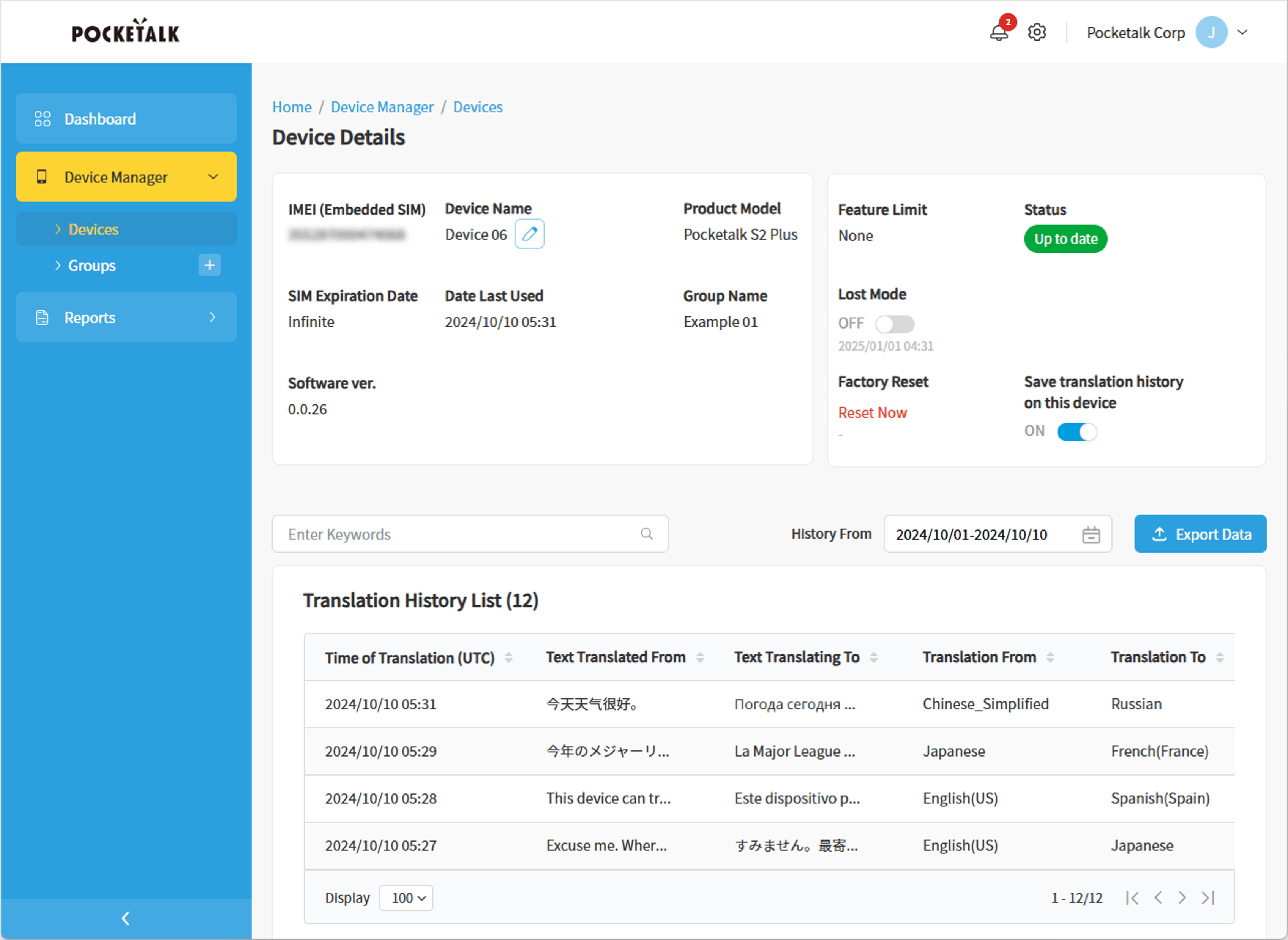
- IMEI (Embedded SIM)
- The Pocketalk device's IMEI2 (embedded). Specifically, it shows the [IMEI (Embedded SIM)] from
 [Settings] - [Device/License Info] - [Device Info] on the device.
[Settings] - [Device/License Info] - [Device Info] on the device. - Device Name
- A name that indicates the order in which the Pocketalk device was registered in Ventana (the ‘N’ in “Device N” is a number). Click
to change the Pocketalk device’s name.
- Product Model
- The product model of the Pocketalk device.
- SIM Expiration Date
- The expiration date for the Pocketalk device's SIM (embedded).
- Date Last Used
- The most recent date and time (in UTC format) when the Pocketalk device's translation function was used.
- Group Name
- The name of the group the Pocketalk device is linked to.
- Software ver.
- The software version of the Pocketalk device.
- Feature Limit
- Displays the current mode of the device as configured through the group's [Remote Device Setup] - [Feature Limit].
 Set Usage Restrictions on the Pocketalk Device's Features
Set Usage Restrictions on the Pocketalk Device's Features - Lost Mode*2
- Turn it [ON]
and set the [Lost Mode PIN] to lock the Pocketalk device.
- Factory Reset
- Clicking [Reset Now] will reset the Pocketalk device to factory settings.
- Turning [Save translation history on this device] On/Off
- The default setting is off.
For devices registered in Ventana, the setting can only be changed on the [Device Details] page. It cannot be changed in the settings menu of each device.Whether this setting is on or off, you can check the device's translation history in the [Translation History] in Ventana as long as the [Record Translation History] toggle under the Ventana Security Settings is turned on. - Status
- This displays the status of the Pocketalk device when the relevant settings from the [Remote Device Setup] and [Device Details] pages were applied. Please refer to the following table for the meanings of each status.
Status Meaning Up to dateThe changes to the [Remote Device Setup] have been applied to the Pocketalk device. Mode instruction sentThe changes made to the [Remote Device Setup] have not been applied to the Pocketalk devices associated with the group. *3 Lost mode instruction sentFor Pocketalk devices that have the [Lost Mode] set to [ON] on the [Device Details] page, the [Lost Mode] has not yet been applied to the device. *3 Lost mode is the latestFor Pocketalk devices that have the [Lost Mode] set to [ON] on the [Device Details] page, the [Lost Mode] has been applied to the device. Lost mode cancellation instructionFor Pocketalk devices with [Lost Mode] enabled on the [Device Details] page, the setting to turn [Lost Mode] [OFF] has not yet been applied to the device. *3 Initialization instructionFor Pocketalk devices for which [Factory Reset] has been activated on the [Device Details] page, the [Factory Reset] has not yet been applied to the device. *3 InitializedThe Pocketalk device that had the [Factory Reset] applied on the [Device Details] page has been reset to factory settings.
- *1 Translation history is not displayed for users with the Viewer/Log role.
- *2 Features only available for Admin and Editor users.
- *3 The changes will be applied when the Pocketalk device wakes up from sleep.
Viewing the Translation History
In the [Translation History List] at the bottom of the [Device Details] page, you can view the translation history for the Pocketalk device. The translation history can be exported in CSV format by clicking [Export Data]. This data export is available only to Admin and Editor users.
NOTE
To check the translation history in Ventana, the [Record Translation History] option must be enabled.![]() Record Translation History
Record Translation History
The [Translation History List] displays a list of translation results.
- Time of Translation (UTC)
- Translated date and time.
- Text Translated From / Text Translating To
- The source text and the translated text. When you hover over it, the entire text can be viewed in a pop-up.
- Translation From / Translation To
- Source language and target language.
NOTE
- When the translation history is not displayed, please check the following.
- Ensure that [Record Translation History] is enabled.
 Record Translation History
Record Translation History - There may be no translation records for the selected [History From] range. Please change the date range.
 Setting the Display Period
Setting the Display Period - If the list is too large, narrow down the display by entering keywords in the search field or setting a date range using [History From].
- Ensure that [Record Translation History] is enabled.
Setting the Display Period
Clicking on [History From] will display a calendar. Select the period you want to display the translation history from the calendar. Click the start date first, and then click the end date (if selecting a single day, click the same date twice to specify the period). The specified date or period will be displayed at the bottom of the calendar, and you can set the display period by clicking [Apply].