What You Can Do with Remote Device Setup
You can set feature restrictions on all the Pocketalk devices under a certain Group.
To set restrictions, click on [Device Manager] - [Groups], and then select the group you want to apply feature restrictions from the displayed [Group List]. After that, click on [Remote Settings] on the displayed page.
These features are available only to Admin/Editor users.
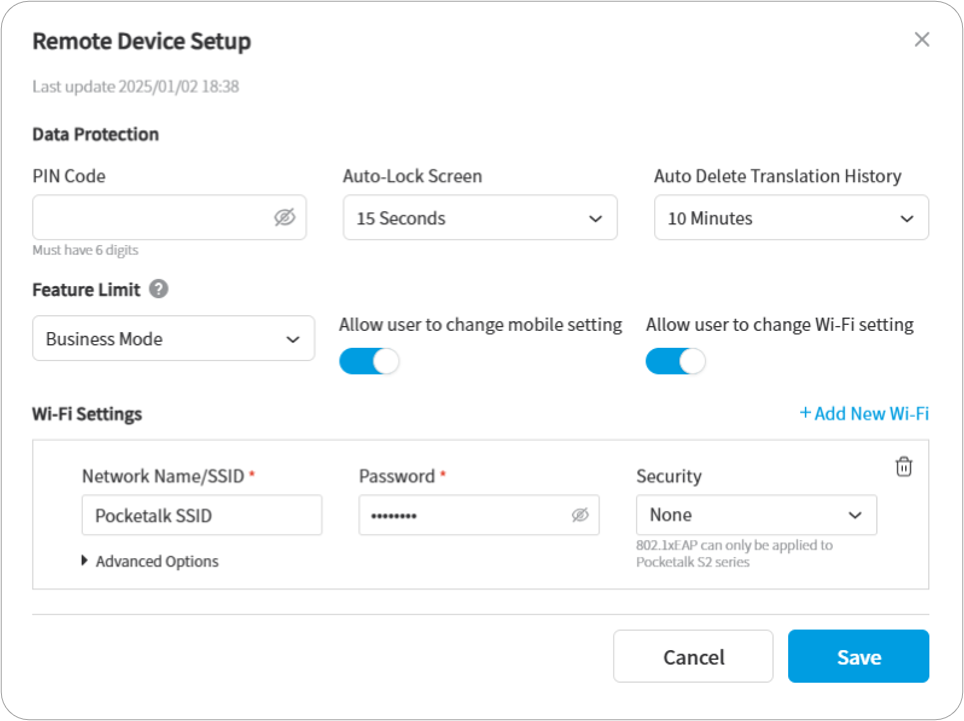
Settings
Set a PIN Code to Lock the Pocketalk Device Screen
Enter a [PIN Code] in [Data Protection] and click [Save]. Using [Auto-Lock Screen] in conjunction will lock the device screen after the selected time elapses.
Managing Translation History on the Devices
You can configure whether translation history is saved on devices or automatically deleted for all registered devices at once.
Use the [Save translation history on the device] dropdown menu to select one of the following three settings:
- Use device setting: This respects the setting configured on each individual device.
- Always ON: Translation history will be saved on all registered devices.
- Always OFF: Translation history will not be saved on any registered devices.
NOTE
If you change the [Save translation history on the device] setting to [Always OFF], the previously saved history on the devices will be deleted.
The saved translation history on Ventana will NOT be affected.
NOTE
To display the translation history of the Pocketalk device in Ventana, the [Record Translation History] option must be enabled.![]() Record Translation History
Record Translation History
Set Usage Restrictions on the Pocketalk Device's Features
When you select [Business Mode] in the [Feature Limit] dropdown menu, the following features* will become unavailable.
When you select [Business Mode With Camera], the following features*, except for [Camera], will become unavailable.
* The features that are limited may vary depending on your Pocketalk device. For details, please refer to “Apps and Settings Subject to Usage Limitations”.
- Camera
- Convert Units
- Group Translation*
- Hands-free translation beta*
- The following features under the [Settings] menu
- [Notifications Settings]
- [Data Plan]
- [Screen sharing]*
- [Support]
- [Region of use] - [China]
- [Reset]
* Available on Pocketalk S series when not in Business Mode; unavailable on Pocketalk S2 series.
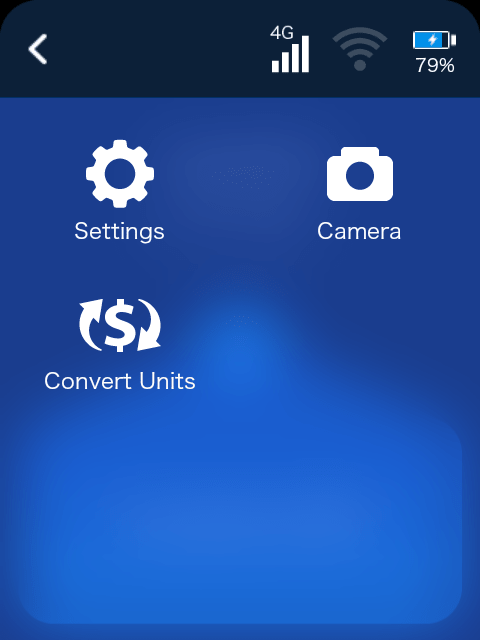
Registering Wi-Fi Settings in Bulk
If you know where the Pocketalk devices will be used, you can configure the Wi-Fi settings in advance. You can register them all at once for each group.
To do this, click on the [Add New Wi-Fi] next to [Wi-Fi Settings], enter the [Network Name/SSID] and [Password], select the [Security] type, and then click [Save].
Repeat this operation to register multiple Wi-Fi settings.
NOTE
If you want to assign a specific IP address to a Pocketalk device or set up a proxy, click on [Advanced Options] and configure each item accordingly.
Deleting Registered Wi-Fi Settings
Click in the upper right of each Wi-Fi registration displayed in [Wi-Fi Settings], and then click [Delete].
Restrictions on Changing Mobile Data/Wi-Fi Settings
(Not available for Pocketalk S software version 1.0.81 or older)
When the switches in [Feature Limit] are turned on, changes to mobile data and Wi-Fi settings are not allowed. Click the switch to
to enable changes.
Registering Wi-Fi Settings (802.1X Authentication) in Bulk
(Not available for Pocketalk S software version 1.0.81 or older)
The Pocketalk S2 series supports 802.1X authentication. If you are using 802.1X authentication, please register in the [Wi-Fi Settings (Security: 802.1xEAP)].
Click on [Add New Wi-Fi] next to [Wi-Fi Settings], then enter the required fields marked with an asterisk, such as [Network Name/SSID] and [CA Domain Name], upload the CA certificate and then click [Save].
Repeat this process to register multiple Wi-Fi settings.
NOTE
If you want to assign a specific IP address to a Pocketalk device or set up a proxy, click on [Advanced Options] and configure each item accordingly.
Apps and Settings Subject to Usage Limitations
The apps and settings limited by [Feature Limit] in the [General Settings] tab vary depending on the Pocketalk device you are using, as follows:
Pocketalk S/S Plus Series(Software version 1.0.81 or older)
| Limited features of the device | Options for [Feature Limit] in Ventana | ||
|---|---|---|---|
| None | Business Mode With Camera | Business Mode | |
| [Settings] - [Notifications Settings] | Unrestricted
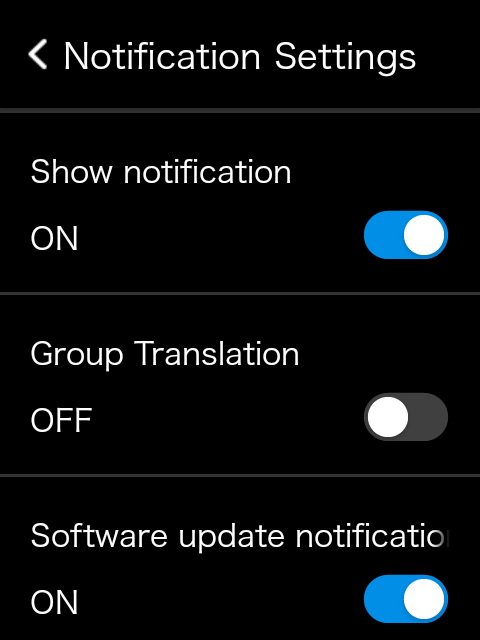
|
Device users cannot change the following notification setting(s) to [OFF] as they are grayed out.
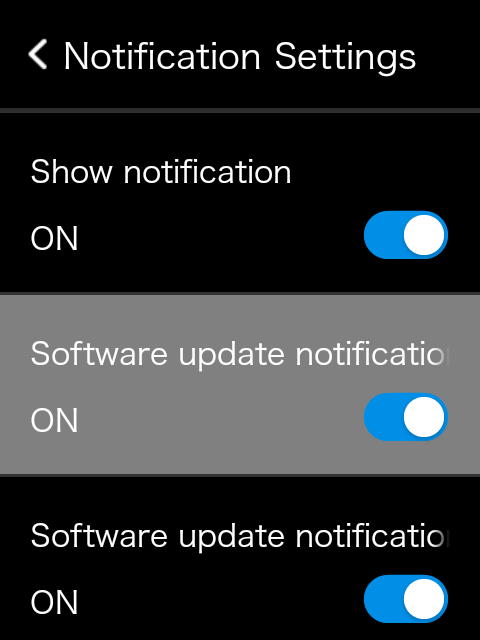
|
|
| [Settings] - [Data Plan] | Unrestricted | Viewable, but extension button is hidden | |
| [Settings] - [Support] | Unrestricted | Unavailable | |
| [Settings] - [Region of use] - [China] | Unrestricted | ||
| [Settings] - [Reset] | Unrestricted | ||
| Group Translation | Unrestricted | Unavailable | |
| Convert Units | Unrestricted | Unavailable | |
| Camera | Unrestricted | Unavailable | |
Pocketalk S2/ S2 Plus Series, Pocketalk S/S Plus of software version 1.0.92 or later
| Limited features of the device | Options for [Feature Limit] | ||
|---|---|---|---|
| None | Business Mode With Camera | Business Mode | |
| [Settings] - [Notifications Settings] | Unrestricted | ||
| [Settings] - [Data Plan] | Unrestricted | ||
| [Settings] - [Support] | Unavailable | ||
| [Settings] - [Region of use] - [China] | Unrestricted | Unavailable | |
| [Settings] - [Reset] | Unrestricted | Unavailable | |
| Group Translation | Unrestricted | Unavailable | |
| Convert Units | Unrestricted | Unavailable | |
| Camera | Unrestricted | Unavailable | |