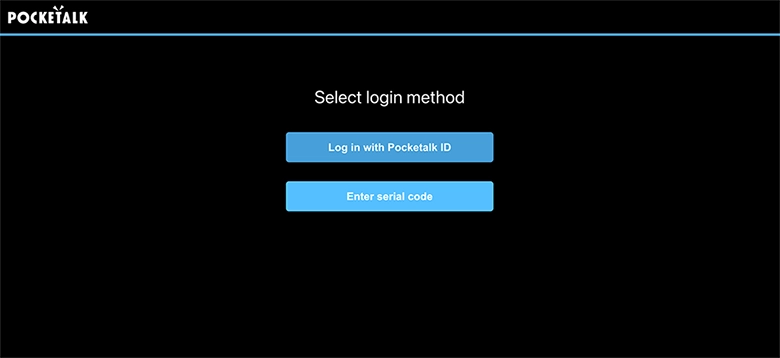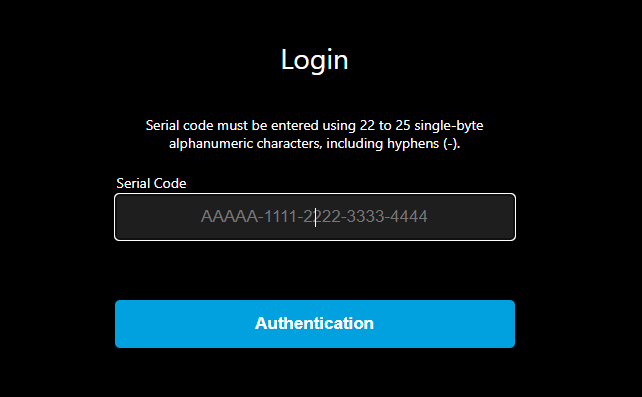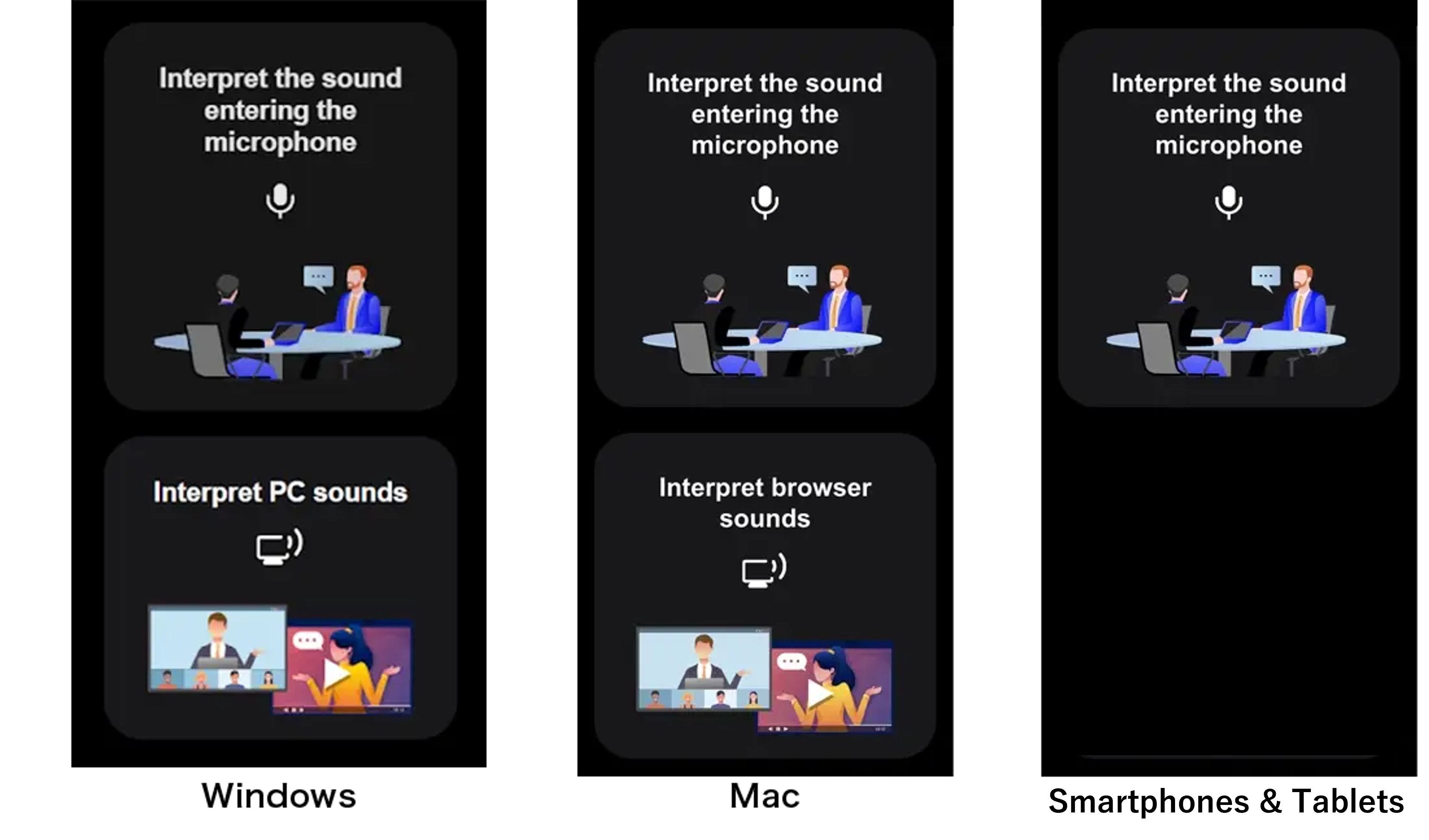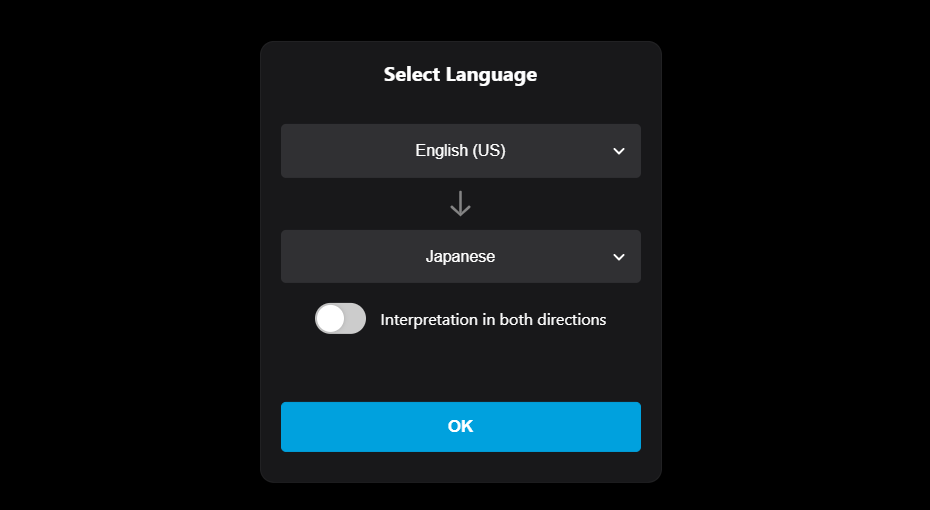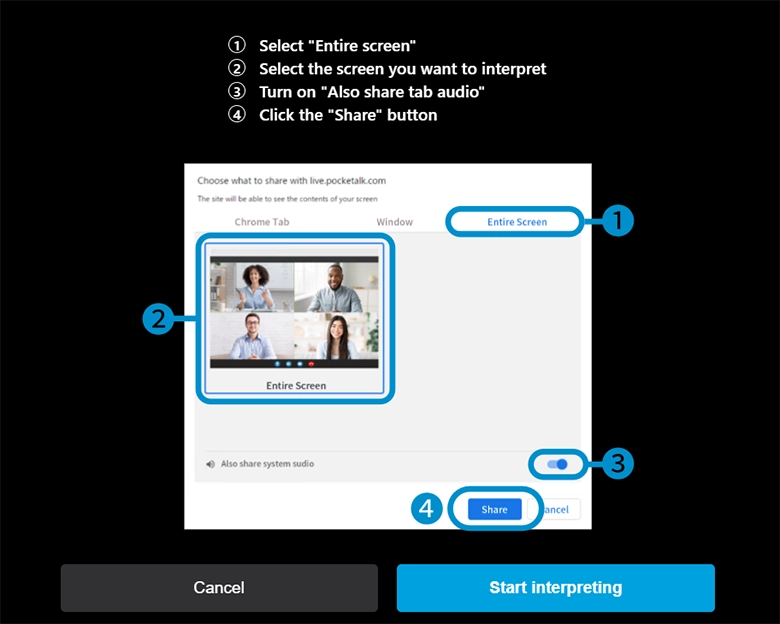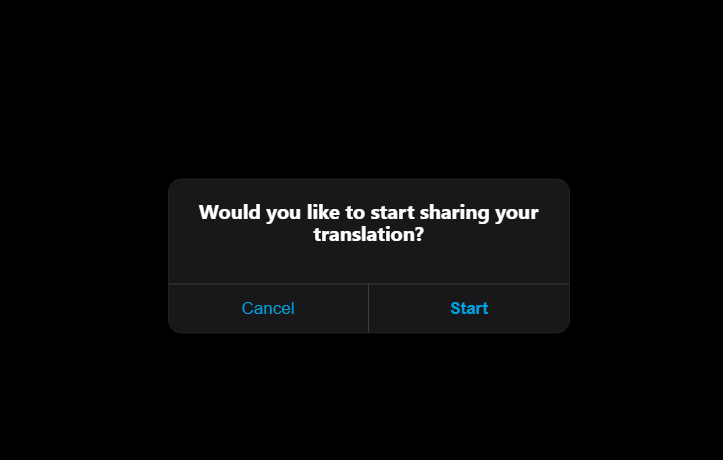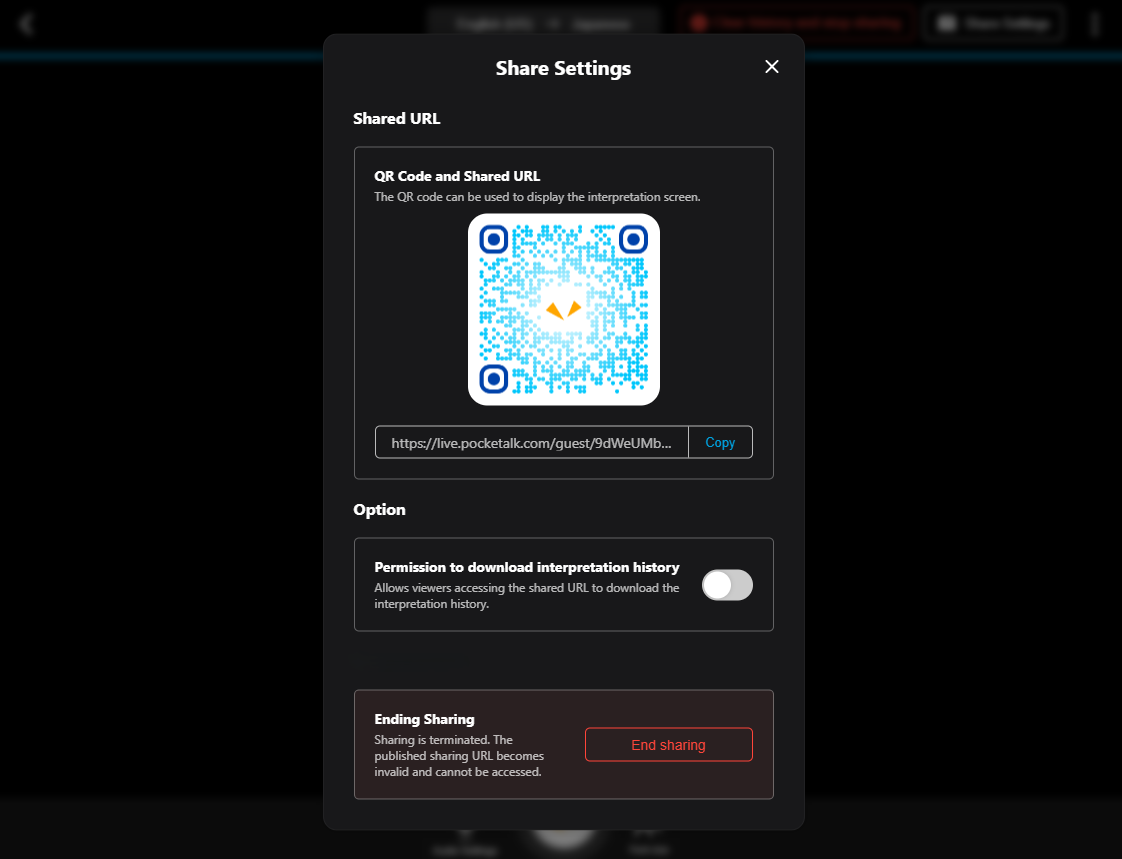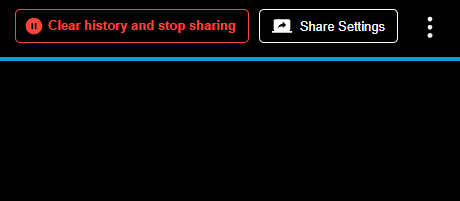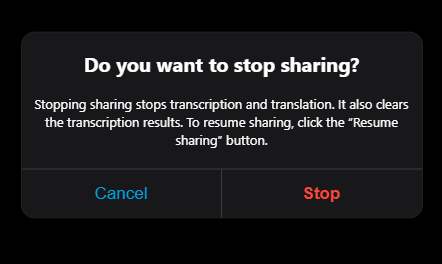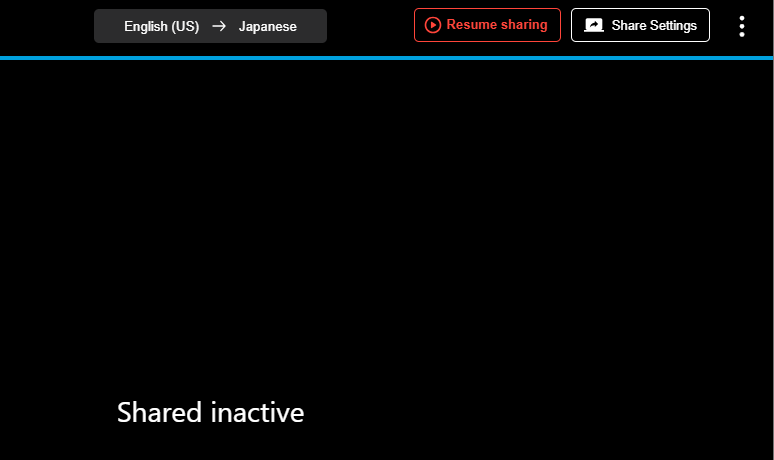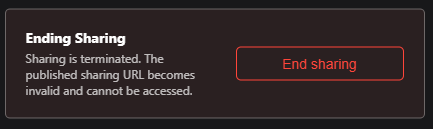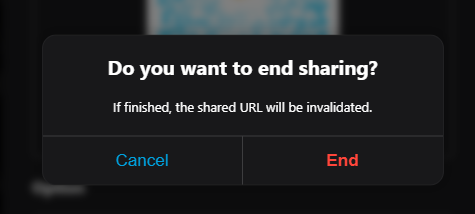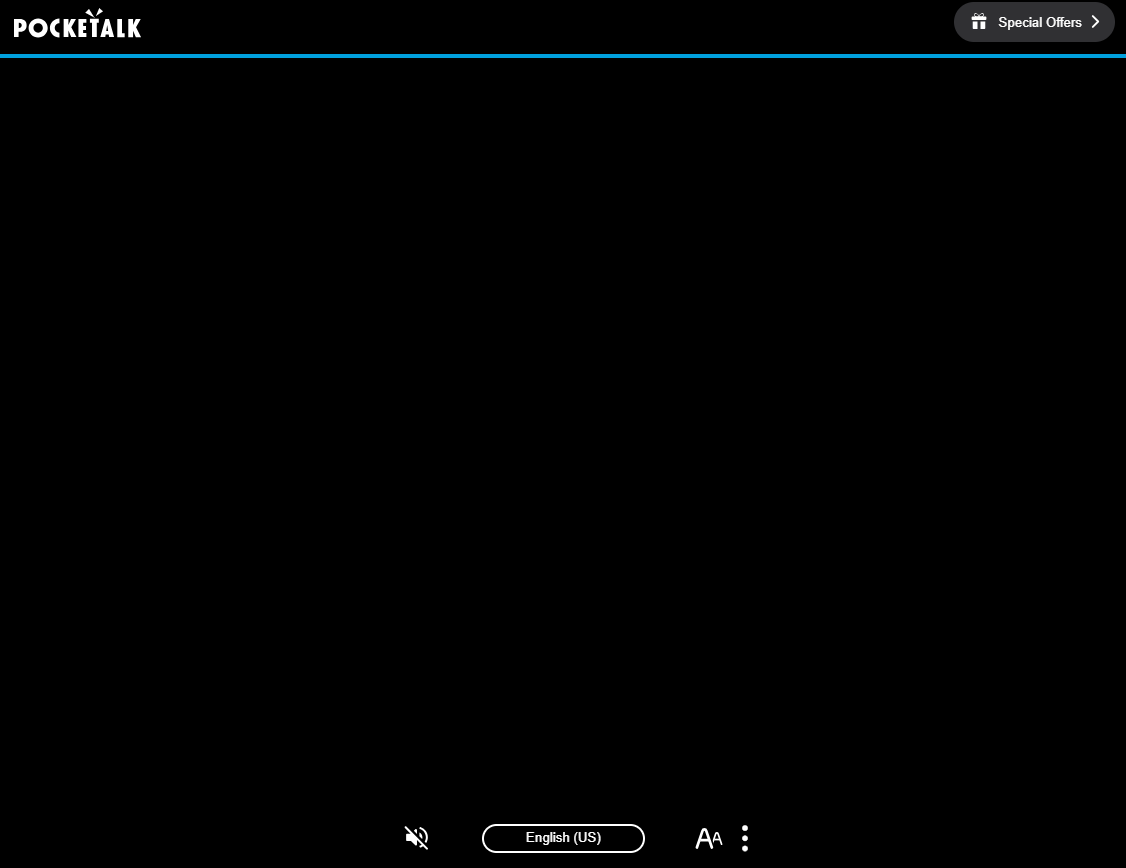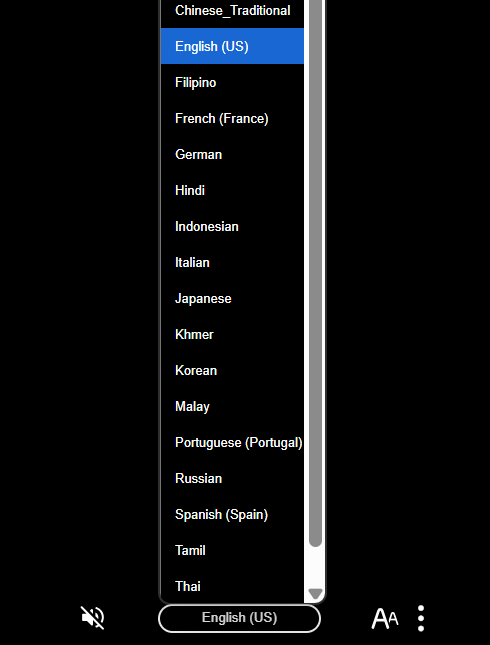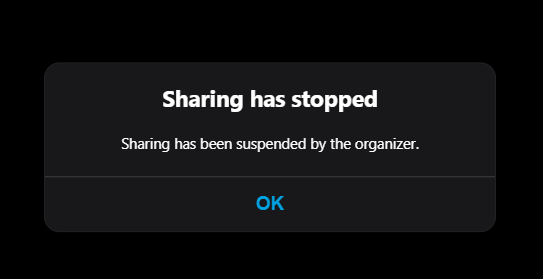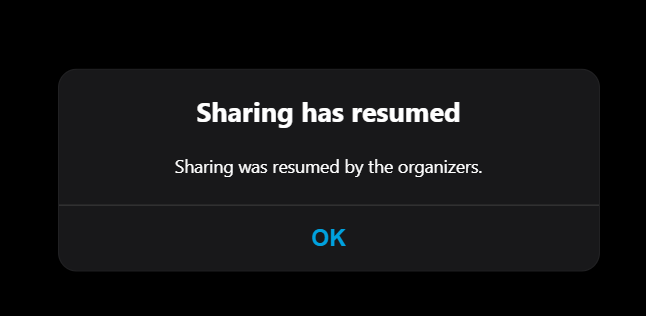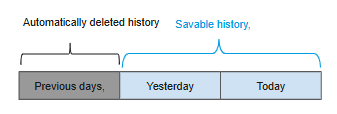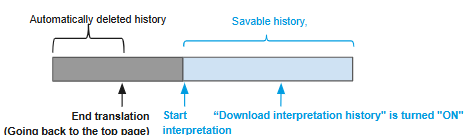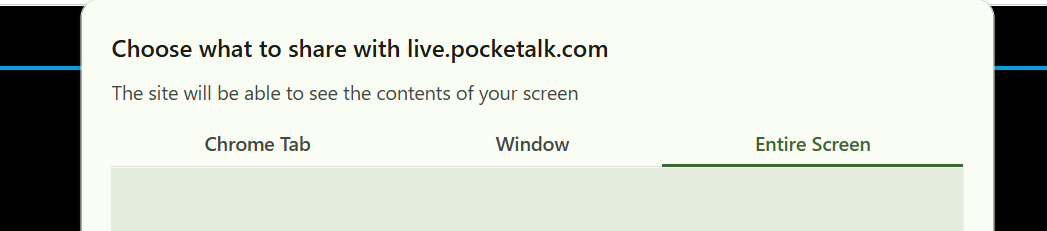Getting Started
What You Need:
-
Computer, smartphone, or tablet
Microphone*
How to Use
-
Access the URL: https://live.pocketalk.com/ on the device you would like to use Pocketalk SENTIO on.
On the screen that says “Choose a login method”, select “Enter serial code”. -
After entering the serial code provided by Pocketalk Inc. in the serial code field, press "Authentication".
-
Select [interpret the Sound Entering the Microphone] or [interpret PC/Browser Sounds] that appears to start using the service.
- In the case of offline conferences or meetings, select “interpret the sound coming into the microphone”.
- In the case of online conferences or webinars, select “interpret PC sounds” or “interpret browser sounds”.
MEMO
Supported OS & Browsers:
| Host | Guest | |||
|---|---|---|---|---|
| Operating Environment |
Windows 10 or later macOS 13 or later※1 |
Smartphones & Tablets Android 9.0 or later※2 iPadOS 14 or later※2 iOS 14 or later※2 ChromeOS 132 or later |
Windows 10 or later macOS 13 or later※1 |
Smartphones & Tablets Android 9.0 or later iOS/iPadOS 14 or later ChromeOS 132 or later |
| Network Environment |
Up/Down: 8 Mbps or more Latency: 100ms or less Jitter: 20ms or less |
Up/Down: 1 Mbps or more Latency: 100ms or less Jitter: 20ms or less |
||
*1 macOS Safari is unsupported.
*2 Only the "Interpret the Sound Entering the Microphone" feature is available.
How to use
Interpret the Sound Entering the Microphone
You can use this feature for offline conferences or meetings.
-
After logging in, click the [Interpret the Sound Entering the Microphone] button
-
In the [Select Language] dialog, select the two languages to interpret and press [OK].
Regardless of the language selected here, attendees can select their respective languages.
When the "interpretation in both directions" option is turned on, Pocketalk SENTIO will automatically recognize and interpret the conversation in both the 2 languages selected.
Please note that when the "interpretation in both directions" option is turned on, the accuracy may decrease when the two languages are mixed.
In that case, please turn it off. -
An icon
will appear at the bottom of the screen, indicating the start of interpretation.
- You can turn ON / OFF the audio readout of the interpretation results by opening the [Read in My Language] option from the top right menu
- To stop the interpretation, click on the icon at the bottom center of the screen. Clicking on the icon will change it to a red icon
, indicating that the interpretation is paused. To restart the interpretation, click on the icon again.
- You can turn ON / OFF the audio readout of the interpretation results by opening the [Read in My Language] option from the top right menu
MEMO
If there is no voice input for more than 5 minutes, the interpretation will stop automatically, and the following screen will be displayed. Clicking "Restart" will restart the interpretation.
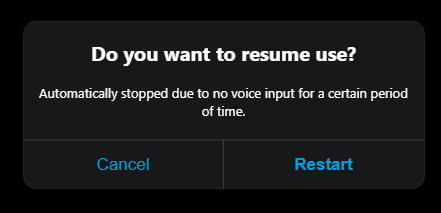
Interpret PC/Browser Sounds
You can use this feature for online conferences or meetings.
-
After logging in, click [Interpret PC/Browser Sounds]
-
After clicking [Start interpreting], follow the on-screen instructions [How to interpret PC/Browser sounds] to specify the screen to be interpretd.
-
In the [Select Language] dialog, select the two languages to interpret and press [OK].
Regardless of the language selected here, attendees can select their respective languages.
When the "interpretation in both directions" option is turned on, Pocketalk SENTIO will automatically recognize and interpret the conversation in both the 2 languages selected.
Please note that when the "interpretation in both directions" option is turned on, the accuracy may decrease when the two languages are mixed.
In that case, please turn it off. An icon
will appear at the bottom of the screen, indicating the start of interpretation.
- You can turn ON / OFF the audio readout of the interpretation results by opening the [Listen to the audio] option from the top right menu
- To stop the interpretation, click on the icon at the bottom center of the screen. Clicking on the icon will change it to a red icon
, indicating that the interpretation is paused.
- You can turn ON / OFF the audio readout of the interpretation results by opening the [Listen to the audio] option from the top right menu
MEMO
If there is no voice input for more than 5 minutes, the interpretation will stop automatically, and the following screen will be displayed. Clicking "Restart" will restart the interpretation.
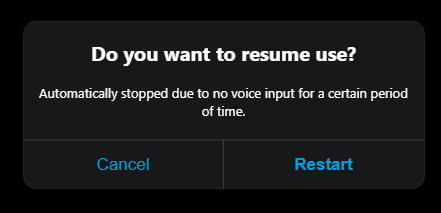
Sharing interpretation
After starting the interpretation, you can use the sharing feature to view the interpretation results displayed on a dedicated page on other devices.
The usage methods for the person sharing the interpretation (host) and the person viewing the interpretation results (attendee) are as follows:
Usage Instructions (Host)
-
From the top-right options menu on the screen, select "Start Sharing."
-
Select "Start."
-
The URL and QR code to display the interpretation results will be shown.
Providing this URL or QR code to attendees will allow them to view the interpretation results on their own devices.
Turning on "Permission to download interpretation history" will allow attendees to download the interpretation history in their browsers.
Attendees can only download the interpretation history displayed on their browser. Unlike the host, past interpretation history cannot be downloaded if not downloaded in real-time.
This can be changed during the interpretation, and the settings will be applied immediately.
Viewers accessing the shared URL will be able to download the interpretation history. -
Closing the Share Screen
Press the "×" in the top right to close the settings screen (this will not stop the sharing itself). Pressing "Share Settings" in the top right of the interpretation screen will bring up the settings screen.
-
Stopping Sharing
If you want to temporarily stop sharing, press the "Clear History and Stop Sharing" in the top right, select "Stop" and then select "OK" .
-
Resuming Sharing
Press the "Resume Sharing" in the top right, and then select "OK" to start sharing interpretations again. Paticipants will be able to view the interpretation results again from the same shared URL or QR code.
-
Ending Sharing
Press "Share Settings" in the top right of the interpretation screen, select "End Sharing," and then select "End."
Usage Instructions (Attendee)
-
Access the Shared URL/QR Code
Accessing the shared URL or QR code on your device, it will display the following screen.
-
Language Selection
Tapping the language name at the bottom of the screen will display the language selection list. Regardless of the language set by the host, attendees can select the display language on their respective devices.
-
Attendee Screen When Sharing is Stopped
When the sharing is temporarily stopped, the message “Sharing has stopped” will be displayed on the attendees' screens.
Tapping "OK" will simply show a "Sharing inactive" status screen.
-
Attendee Screen When Sharing is Resumed
When the sharing is resumed by the host, a “Sharing has resumed” message will appear on the tour participant's screen.
Tapping on "OK" will allow participants to view the interpretation results again.
-
Displaying Only Your Language:
Pressing-Display in one Language" at the bottom of the screen will display only the language you want to interpret.
-
Listening to the interpretation Results with Audio:
Pressing thebutton at the bottom of the screen will play the audio of the interpretation results. Using headphones is recommended.Pressing
will stop the audio.
MEMO
Other Attendee-Side Operations
Options Available in the Menu Button
You can tap on the Menu Button at the top right corner of the screen to bring up the various options for Pocketalk SENTIO.These settings are only available for the host.
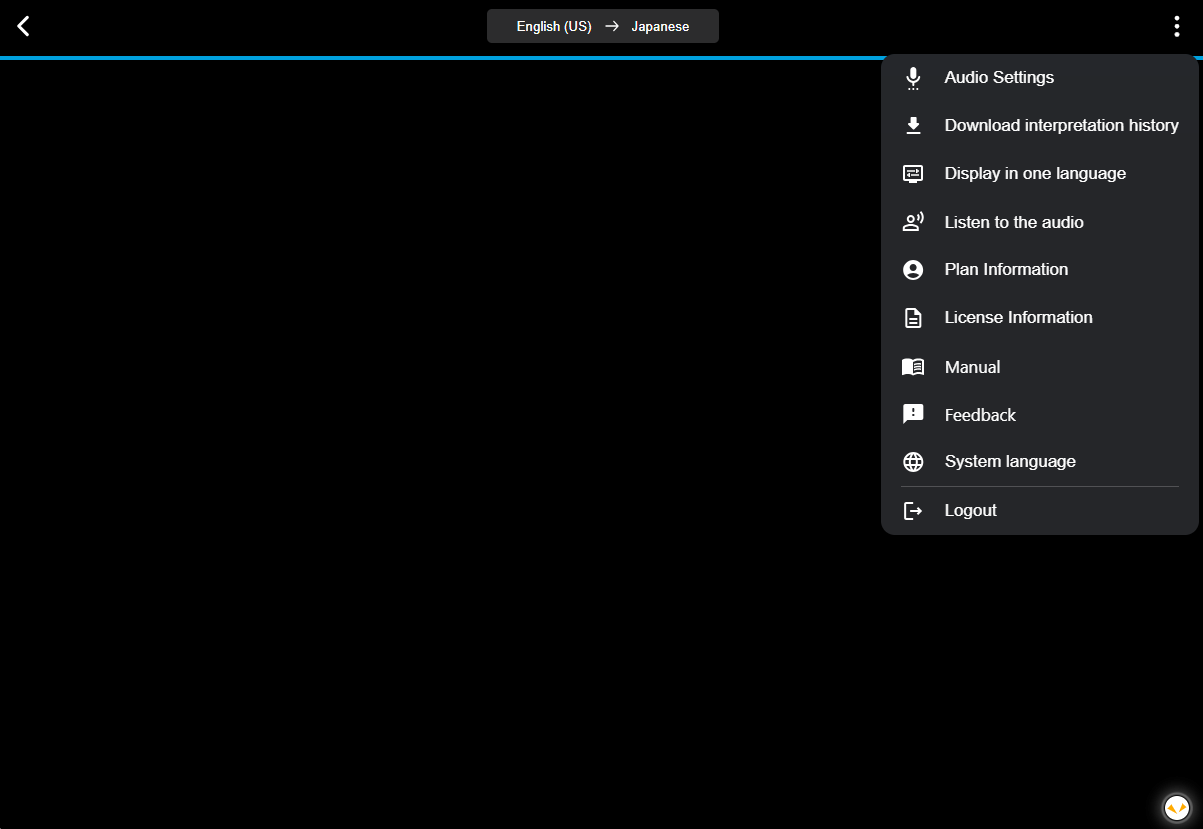
-
Audio Settings
This option allows you to select the microphone device to use with Pocketalk SENTIO, and adjust the level of noise cancellation.
-
Download interpretation history
Allows you to download and save the interpretation history in text format. Clicking on the [Download interpretation history] button will export the interpretation history as a CSV file.
Even if you turn the “Save interpretation history” ON after the meeting has ended, you can still download the interpretation history as long as you have not closed the browser. -
Display in one language / Display in 2 language
Allows you to show or hide the text of the language of the other party.
-
Listen to the audio
Allows you to turn ON / OFF the audio readout of the interpretation.
-
Plan Information
Allows you to view your current subscription plan.
-
License Information
Allows you to view the license information of the software.
-
Manual
Access the online manual.
-
Feedback
You can send feedback via the form.
-
System Language
You can change the system language.
-
Logout
Log out from your account.
※The wording and order of the options menu may change.
FAQ
- When Unsure of Which Mode to Choose
- Changing the Text Size
- How to Save the interpretation History
- What Is the Storage Period for interpretation History?
- I Want to Use It in Mainland China, Is That Possible?
- What Is the Data Consumption for interpretation?
When Unsure of Which Mode to Choose
Please refer to the below for the details on which mode is best suited for your situation.
-
[Interpret the Sound Entering the Microphone] Mode
This mode is for conferences that the speakers are participating on site. -
[Interpret PC/Browser Sounds] Mode
This mode is best suited for interpreting sound coming from your PC, such as at online conferences or when speakers are participating online. .
Changing the Text Size
You can adjust the text size using the slider located in the button section at the bottom of the screen.
How to Save the interpretation History
After starting the interpretation, from the menu on the upper right, Select "Download interpretation History" and turn "Keep interpretation History" to "ON".
After the interpretation is finished, press "Download interpretation History" to save the history.
What Is the Storage Period for interpretation History?
For attendees, interpretation history cannot be downloaded later. Only the history currently being shown in their browser can be downloaded.
For hosts, the storage period for interpretation history is as follows:
-
If "Save interpretation history" option in the “Download interpretation history” menu is "ON",
the history up to the previous day can be saved.
-
If you turn "Save interpretation history" "ON" during interpretation
Only the history after the start of this interpretation can be saved. You can also save the history that appears on the screen before turning it "ON".
I Want to Use It in Mainland China, Is That Possible?
No, it is not available in mainland China. This is because access is blocked in mainland China by the Great Firewall.
What Is the Data Consumption for interpretation?
The following are reference values. It may vary depending on the network environment.
Without audio read-aloud
Approximately 200MB/hour
With audio read-aloud
Approximately 300MB/hour
Troubleshooting
- When the Microphone Does Not Pick Up Any Sound
- When the Sound from Your Online Meeting / Browser Sound Is Not Being Recognized
- When Noise Issues Occur
When the Microphone Does Not Pick Up Any Sound
If your microphone isn't picking up any sound, we recommend you to try checking the follwing settings:
- interpretation will automatically stop after 5 minutes of no voice input. If you see 'Do you want to resume?' on the screen, clicking 'Restart' will resume the interpretation.
- Go to audio setting of the computer to confirm that the microphone is recognized by the computer.
- Go to setting page of the browser to confirm that the microphone is recognised by the browser.
- Go to the menu button at the top right corner. Select [Audio Setting], then click on the [Microphone Icon] to confirm that the correct microphone is selected.
- Make sure that your browser's settings allow microphone access, as blocking it might prevent the microphone from functioning properly.
- Check if there is the other Pocketalk SENTIO using the microphone, and if so, close the other page as one maicrophone can only be recognised by one Pocketalk SENTIO.
When the Sound from Your Online Meeting / Browser Sound Is Not Being Recognized
If the sound from your online meeting or browser isn't being recognized, check the screen sharing settings dialog and make sure the [Entire Screen] is selected.
You could also check that the audio output device selected in your browser and online meeting platform is the same speaker device listed in your audio settings.
When Noise Issues Occur
The following steps may help improve the situation:
- Open your computer's sound settings and set any unused microphones, such as the built-in microphone, to "Do not allow".
- Use a microphone with noise cancellation.
- Since sound can reflect off walls and become noise, speak towards the microphone in an open space as much as possible, rather than near walls or in confined areas.